Do you know which social media channels are driving the most traffic to your website (and which are a total waste of time)?
Any idea how often people are searching for – and finding you – on Google?
Ever wondered where you’re losing people on your site, and why?
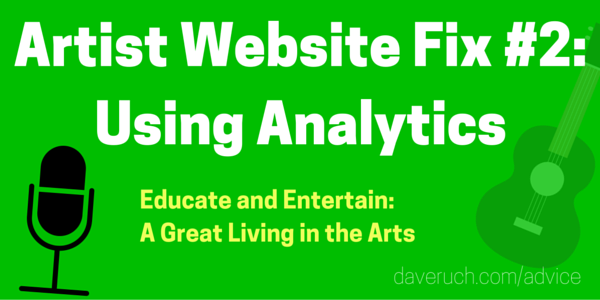 In today’s Educate and Entertain post, we’ll go over some simple ways to get the answers to these questions, and several more, using a free Google Analytics (GA) account.
In today’s Educate and Entertain post, we’ll go over some simple ways to get the answers to these questions, and several more, using a free Google Analytics (GA) account.
(You may also be interested in “Artist Website Fix #1” where we discussed powerful uses of social proof on our websites.)
I Don’t Think I Like Analytics…
I’ve had Google Analytics installed on my own websites for years, but I wasn’t always looking at the right things (or anything) in the reports.
I really didn’t know where to begin.
Maybe you’re in the same boat?
 So here’s a fresh start – there are great insights to be gained from our GA accounts, and it just takes a few pointers (and/or lots of digging) to get to the really useful stuff.
So here’s a fresh start – there are great insights to be gained from our GA accounts, and it just takes a few pointers (and/or lots of digging) to get to the really useful stuff.
Getting Oriented
I’m going to assume that Google Analytics is already installed on your website.
If not, just head over to google.com/analytics, and you (or your web developer) can get set up with a free account from there.
How Google Analytics is Organized
On your GA home page, you’ve got access to some quick info such as how many visitors you’ve had over the past week, what brought them to your website, where they live, what pages they visited and lots more.
From there, take a look at the left-hand column (assuming you’re on a laptop or desktop computer) which is filled with navigation choices….
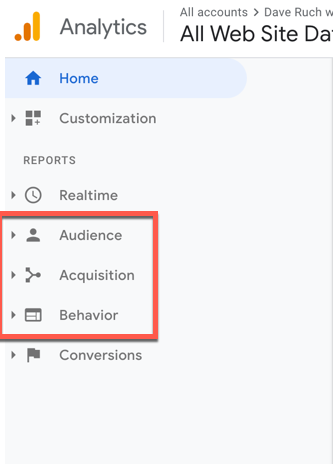 For starters, let’s focus on three of the really useful ones for beginning users:
For starters, let’s focus on three of the really useful ones for beginning users:
Audience = information on who’s visiting your site. Where do they live? Have they been there before, and if so, how many times? What else are they interested in?
Acquisition = where your visitors are coming from. Did they arrive from social media? From a Google search? Directly from one of your emails? From a link on another site?
Behavior = what happens once people visit your site. What pages do they spend time on? How much time? Where do they drop off? Do they follow the path you’d like them to follow through the site?
More Gigs and Better Marketing with Google Analytics
OK, now we’ve got a basic orientation.
Rather than going section by section to investigate every available report (there are hundreds of ways to divide and combine the data here), let’s pose a series of useful questions.
We’ll ask things that we might actually like (or need) to know about our website performance, and then we’ll find the answers.
You’ll stay in the “Reporting” section for each of these examples.
#1. How many people visited my website last week?
On the left menu, choose Audience > Overview to reveal this report, which may look a little different on your screen. (You can change the dates in the upper right-hand corner to whatever time period would be useful.)
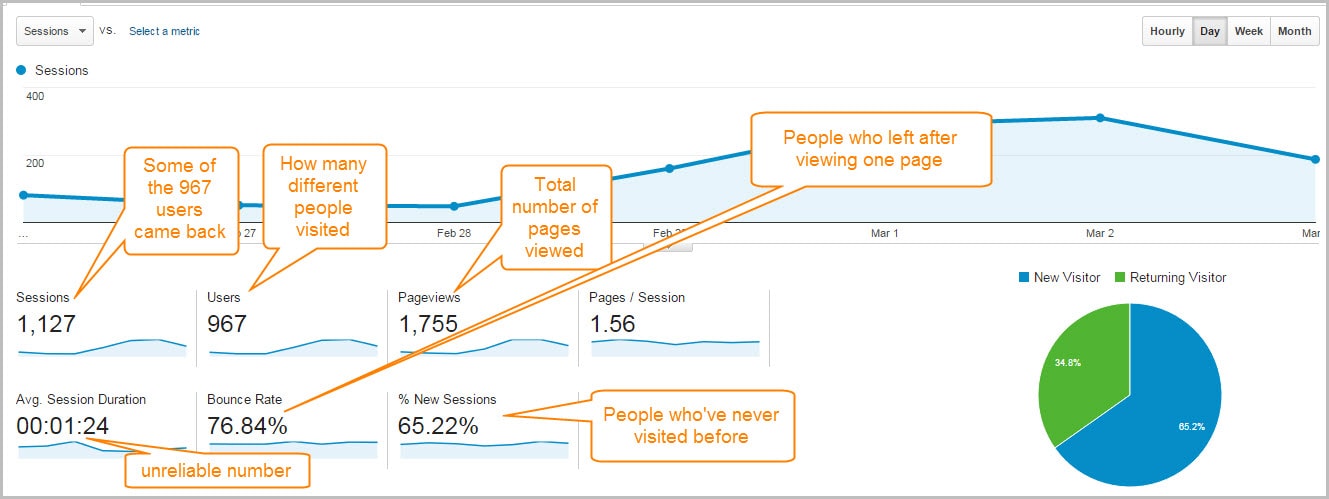 You’ll see not only how many unique visitors you’ve had (“Users”), but also:
You’ll see not only how many unique visitors you’ve had (“Users”), but also:
- the total number of visits, since some visitors come back (“Sessions”)
- total number of pages viewed by those visitors (“Pageviews”)
- average number of pages per visit (“Pages/Session”)
- how many of your “Users” were first-time visitors (“% New Sessions”)
- the percentage of people who viewed one page and left (“Bounce Rate”)
- how long each visitor stayed on your site, though this should be taken with a grain of salt due to some inefficiencies in Google’s reporting (“Average Session Duration”)
 If you spend any time at all on your own website, it’s important to remove your visits from the GA reports so you can get a clear picture of what other people are doing on your site. Here’s how: from the left menu, select Admin > Filters > Add filter > Create new filter > Filter Name (choose a name – doesn’t really matter what you call it) > Filter Type (choose Predefined) > Select filter type: Exclude > Select source of destination: traffic from the IP addresses > Select expression: that are equal to > type in your ip address (just Google “what is my ip address?” if you don’t know it) > Save. Now, any visits to your site from your own computer will not be counted in your analytics reports.
If you spend any time at all on your own website, it’s important to remove your visits from the GA reports so you can get a clear picture of what other people are doing on your site. Here’s how: from the left menu, select Admin > Filters > Add filter > Create new filter > Filter Name (choose a name – doesn’t really matter what you call it) > Filter Type (choose Predefined) > Select filter type: Exclude > Select source of destination: traffic from the IP addresses > Select expression: that are equal to > type in your ip address (just Google “what is my ip address?” if you don’t know it) > Save. Now, any visits to your site from your own computer will not be counted in your analytics reports.
#2. Which pages are getting the most action?
Left menu again; go to Behavior > Site Content > All Pages.
Again, you can change the date range to whatever you like.
Note: this report will only show you the ten pages with the most pageviews. To view the stats for every page, go down to the bottom right corner and increase the number in the “Show rows” column to something greater than the total number on the right (>24 in this case).

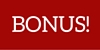 Click on one of the important pages listed in this report (your “Contact” page for instance, or the page that describes your shows) and then
Click on one of the important pages listed in this report (your “Contact” page for instance, or the page that describes your shows) and then 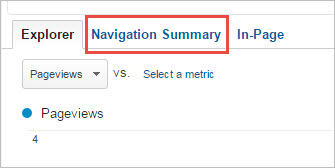 choose “Navigation Summary” to see how people got to that page, and where (if anywhere) they went after. Are your website visitors following the path through your site that you’d like them to?
choose “Navigation Summary” to see how people got to that page, and where (if anywhere) they went after. Are your website visitors following the path through your site that you’d like them to?
#3. Which social media channels are bringing people to my site?
And which ones should I be ignoring?
This can be a pretty revealing report.
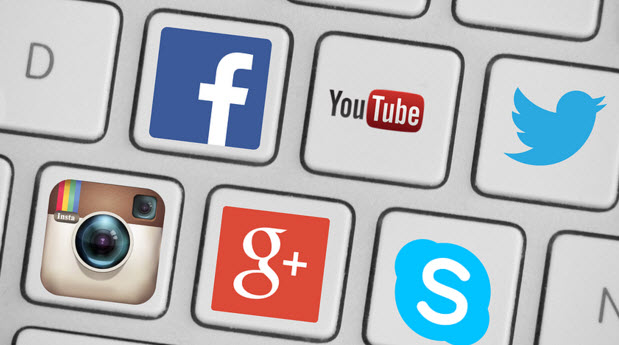 If you’re like me, you’re feeling some pressure to be in more and more places online today as people spend more and more time on social media.
If you’re like me, you’re feeling some pressure to be in more and more places online today as people spend more and more time on social media.
The bottom line is that there may well be just one or two (or three) networks that will work best in getting people to your website, but which are those?
Acquisition > Social > Overview will take you right to the report showing you how many visitors you’re getting from each of the networks.
#4. How many visitors leave after viewing my video, or hearing my music?
…or looking at my pricing!
 Behavior > Site Content > Exit Pages shows you the percentage of website visitors that exit from any page on your site.
Behavior > Site Content > Exit Pages shows you the percentage of website visitors that exit from any page on your site.
#5. Should my website be mobile friendly?
Yes, without a doubt. No question about it. You’re leaving gigs on the table if it’s not.
Google heavily penalizes websites that are not mobile friendly by eliminating those sites from mobile search results.
In other words, when someone searches Google for your name/website from a mobile device, your listing may not show up in search results if your site isn’t “responsive” (aka “mobile optimized”).
With mobile web use now representing over 50% of all internet traffic, it is time.
 What percentage of your website visitors are coming from mobile devices?
What percentage of your website visitors are coming from mobile devices?
Audience > Mobile > Overview will tell you.
#6. How many people are finding me or my website through Google?
BASIC METHOD
Acquisition > All Traffic > Channels > Organic Search
This report will show you how many visitors you’ve had from Google and other search engines, but unfortunately will NOT show you the “Keyword” or search term that the vast majority of them used to get there.
Instead, you’ll see that most visits from Google end up in the “(not provided)” Keyword category.
However, you can still get valuable additional information from this report by using the “Secondary Dimension” tab just above the listings:
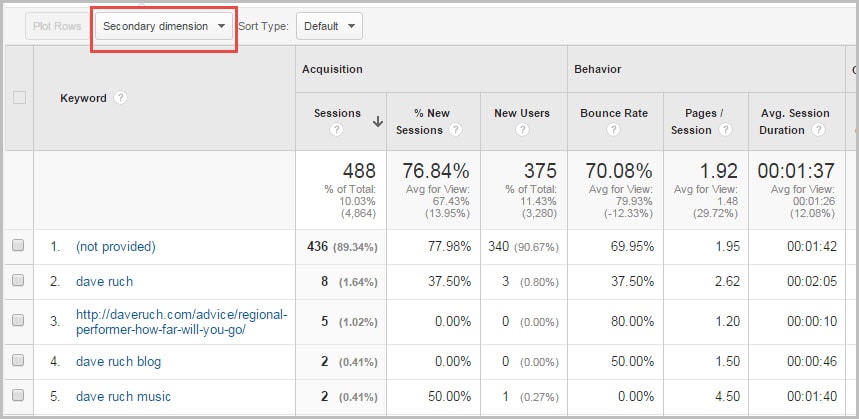
For starters, try Secondary dimension > Behavior > Landing Page to see which pages Google is directing people to. The inclusion of pages other than your home page (which is usually listed as “/”) can indicate that people are searching for more than just your name, and perhaps not your name at all but something that you do that’s described on one of your other pages (“Interactive jump rope performances St. Louis,” for instance, on your “Jump Roping Through the Midwest” page).
You can also learn more about who these search engine visitors are by going to Secondary dimension > Users and choosing Age, City, Country, etc. from there.
MORE ADVANCED METHOD
 You can get significantly better information about who’s searching for you, what terms they’re using to find you, where you rank in Google for certain search terms, how often people click on your listing when it shows up in search, and more, by integrating your Google Search Console with Google Analytics.
You can get significantly better information about who’s searching for you, what terms they’re using to find you, where you rank in Google for certain search terms, how often people click on your listing when it shows up in search, and more, by integrating your Google Search Console with Google Analytics.
I’ve done this, and I highly recommend it for the additional insights it provides, but it’s beyond the scope of this article.
 If this is of interest, I’d strongly suggest that you check out this article on intermediate-level uses of Google Analytics from digital marketing wiz Andy Crestodina of Orbit Media Studios in Chicago.
If this is of interest, I’d strongly suggest that you check out this article on intermediate-level uses of Google Analytics from digital marketing wiz Andy Crestodina of Orbit Media Studios in Chicago.
Alongside lots of other great guidance in Andy’s article for setting up goals, filters, dashboards, and site search metrics in GA, you’ll find #4. Connecting Google Analytics to Google Search Console to be just what you need to get this done, with clear written instructions and a video tutorial.
#7. Which other websites are sending people to me?
Acquisition > All Traffic > Referral
This is great for showing a) who is linking to you, and b) how many people are visiting from each of those links.
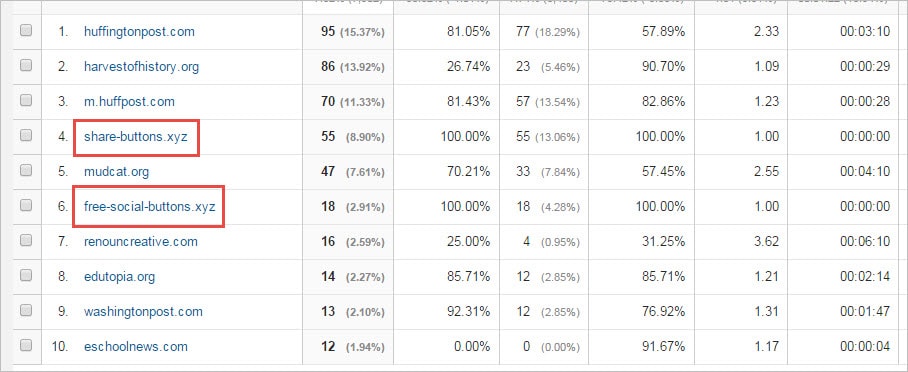 Just beware of “ghost” or “referer” spam, as shown above in the red boxes. This is not real website traffic. (For more on that, see this article on what ghost spam is and one technique for filtering it out.)
Just beware of “ghost” or “referer” spam, as shown above in the red boxes. This is not real website traffic. (For more on that, see this article on what ghost spam is and one technique for filtering it out.)
#8. Whooooo Are You?
Who who…who who…
Explore the Audiences > sub menus (Demographics, Interests, Geo, Behavior, Technology, Mobile, etc) to find out all kinds of interesting things about your website visitors: how old are they? what gender? where do they live? what are their other interests?
Fascinating.
 #9. Just For Fun
#9. Just For Fun
The many pathways through your website…
Spend some time playing around on the Behavior > Behavior Flow report.
It shows you how people move around your site: where they start, which pages lead them to other pages, what the common pathways are…it’s pretty neat to see this so visually.
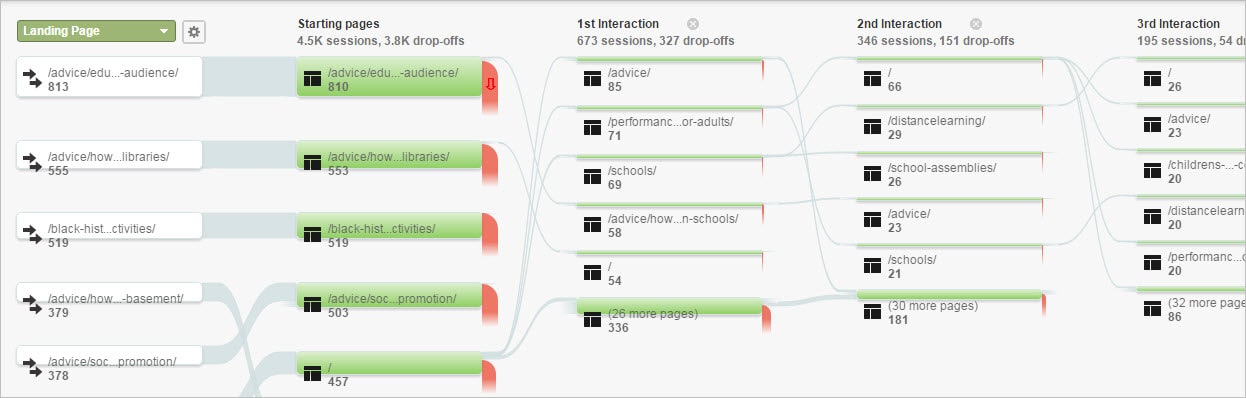 Wrapping Up & Next Steps
Wrapping Up & Next Steps
I hope this has given you a solid foundation for making good use of your Google Analytics account. There’s alot to explore in this article, but it’s really just the very beginning; there’s so much more we haven’t covered.
After all, a website visitor is great, and we want to understand what they do while they’re on our sites, but ultimately, our goal is to affect some kind of action – an email list signup, a booking inquiry, etc.
 The next logical step?
The next logical step?
Set up some “Goals” in the Admin section to track your progress in generating new mailing list members, bookings, and whatever else you hope for your website to accomplish. Goals make it easy to see which marketing actions are leading to your desired outcomes.
If that’s of interest, let me know in the Comments section below and I can cover it in a future post. (Or, if you can’t wait, just head back to the Orbit Media article linked above.)
Until then.
About The Blog
 Since leaving a white-collar marketing job in 1992, Dave Ruch has been educating and entertaining full-time in schools, historical societies and museums, folk music and concert venues, libraries, and online via distance learning programs.
Since leaving a white-collar marketing job in 1992, Dave Ruch has been educating and entertaining full-time in schools, historical societies and museums, folk music and concert venues, libraries, and online via distance learning programs.
Along the way, he’s learned a great deal about supporting a family of four as a musician.
The Educate and Entertain blog provides articles, tips, encouragements, and how-to’s for regional performers (in any region) interested in making a great full-time living in the arts.


This is awesome info Dave thanks! I have GA on my website but haven’t spent as much time with it as I should so thanks for the boost 😉
Love the info. It’s so nice to have someone explain Google analytics in plain English. It can be overwhelming and without any guidance, very frustrating. Thanks for breaking this down into bite size chunks. I look forward to more on this topic
Glad to hear it, Christine!